Logging In
Learn about how to sign up, log into your TextUnited account, and access your user dashboard in TextUnited translation software.
Logging Into Your Account
After setting up your account, the next step is to log in to access TextUnited's features. Here's a quick guide to help you get started:
Step 1: Visit the Login Page
- Navigate to the TextUnited website: Open your preferred web browser and go to TextUnited.
- Click on the 'Login' Button: Locate the 'Login' button, usually found at the top right corner of the homepage, and click on it.

Showing the Login button on TextUnited Website
Step 2: Enter Your Credentials
- Input Your Email: In the 'Email' field, enter the email address associated with your TextUnited account.
- Enter Your Password: Type your password into the 'Password' field.
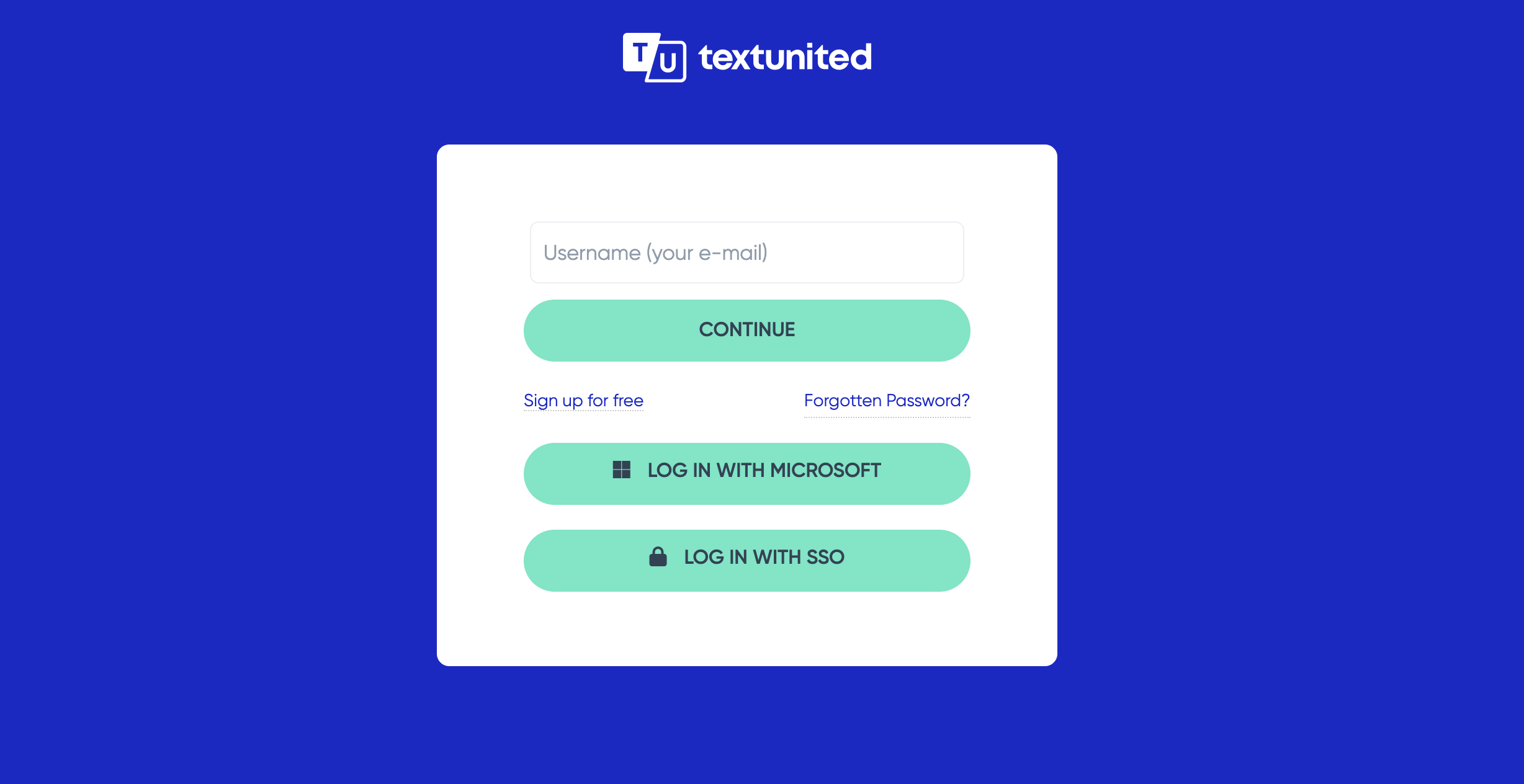
Showing the interface for logging into your account on TextUnited.
Step 3: Access Your Dashboard
Upon successfully logging in, you will be redirected to your personal dashboard. This is your central hub for managing all aspects of your TextUnited account.
- Personalized Interface: Your dashboard displays a personalized interface based on your account settings and recent activities.
- Quick Actions: Easily access quick actions such as starting a new project, viewing ongoing projects, and managing your account settings directly from the dashboard.
- Navigation Menu: Use the navigation menu to explore other features and settings within TextUnited.
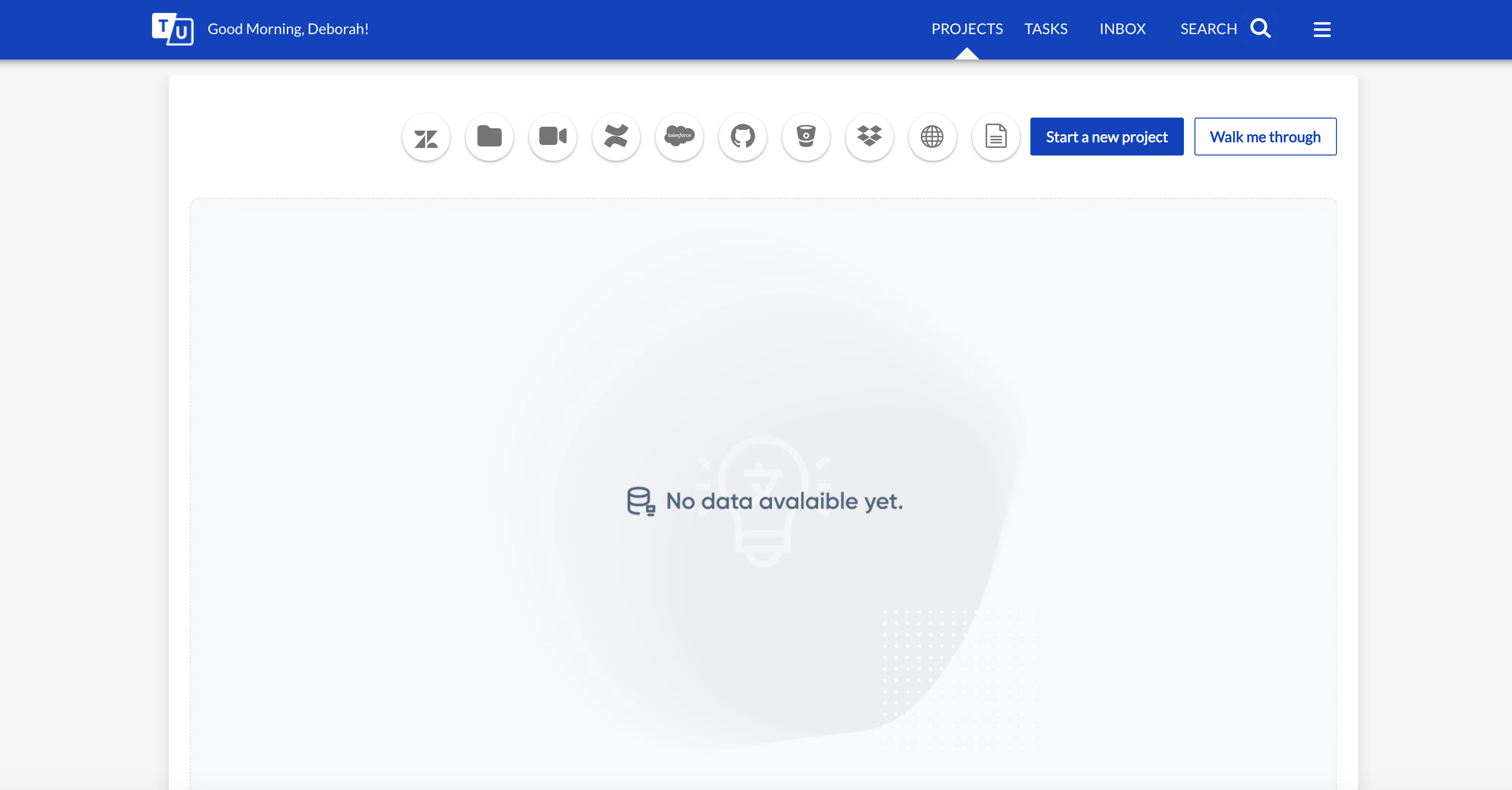
Showing the User Dashboard
Need Help?
If you encounter any difficulties logging in, refer to our Account Setup and Registering and Creating an Account guides for detailed instructions on signing up and accessing your account. Additionally, our support team is available to assist with any login issues or account-related queries.
Updated 10 months ago
